Changing your operating system’s regional settings — whether it’s a PC or Mac — allows you to see and enter dates in a way that is familiar to you. In Excel, for instance, entering dates will be different based on the regional settings.
To change the way date information is displayed on Apple’s Mac OS X:
- Click the Apple menu
 , then choose SYSTEM PREFERENCES.
, then choose SYSTEM PREFERENCES. - Select the LANGUAGE AND TEXT control panel, [Click] the FORMATS tab.
- In the REGION pop-up, choose a region that corresponds with the date format you want.
To change the way date information is displayed on your Windows system:
- [Click]
 , CONTROL PANEL, then choose REGION AND LANGUAGE .
, CONTROL PANEL, then choose REGION AND LANGUAGE . - On the FORMATS tab, specify a FORMAT, or select specific options from DATE AND TIME FORMATS. See EXAMPLES for a preview of the changes.
- [Click] OK.
Windows also offers you the opportunity to change how two digit years are interpreted as well.
To change how a two digit date is interpreted on your Windows system:
- Repeat step 1 from above.
- On the FORMATS tab, [Click] ADDITIONAL SETTINGS, then select the DATE tab.
- Under CALENDAR, set WHEN A TWO DIGIT YEAR IS ENTERED, INTERPRET IT AS A YEAR BETWEEN to the desired range.
- [Click] OK, OK.
 , then choose SYSTEM PREFERENCES.
, then choose SYSTEM PREFERENCES. , CONTROL PANEL, then choose REGION AND LANGUAGE .
, CONTROL PANEL, then choose REGION AND LANGUAGE .