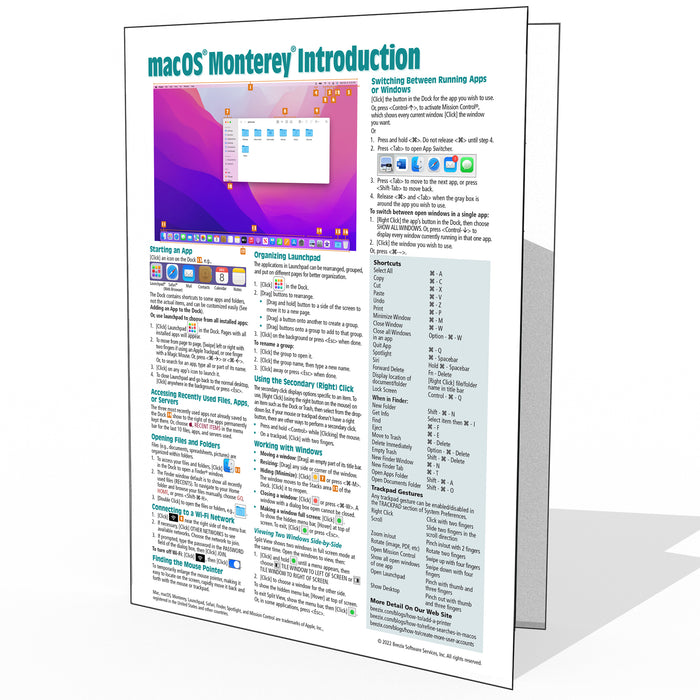
macOS Monterey Introduction Quick Reference
Quantity Discount
We offer quantity discounts at 50, 100, and 500+ .
Please email: orders@beezix.com
Four page laminated quick reference guide showing step-by-step instructions and shortcuts for how to use macOS Monterey. Written with Beezix's trademark focus on clarity, accuracy, and the user's perspective, this guide will be a valuable resource to improve your proficiency in using macOS Monterey. This guide is suitable as a training handout, or simply an easy to use reference guide, for any type of user.
The following topics are covered:
Starting an App; Accessing Recently Used Files, Apps, or Servers; Organizing Launchpad; Opening Files & Folders; Working with Windows; Viewing Two Windows Side-by-Side; Finding the Mouse Pointer; Using the Secondary/Right Click; Connecting to a Wi-Fi Network.
Switching Between Running Apps or Windows; Quitting an App; Quitting a Frozen App; Ejecting Drives, Discs, or Servers; Adding an App to the Dock; Customizing the Dock; Using Stacks (Folder Shortcuts in the Dock and auto-organization on the Desktop); Customizing the Menu Bar; Finding Keyboard Shortcuts for Menu Items; Switching Between Light and Dark Modes.
Using Special Characters; Capitalization and Period Shortcuts; Using Automatic Spelling Correction; Using the Dictionary; Using Language Translation; Using Text to Speech; Using Dictation and Voice Control; Setting Text Shortcuts.
Taking Screenshots; Using Live Text on Image Files; Using Multiple Displays; Using Spaces (Virtual Desktops); Using FaceTime Links for Video Calls; Using the File System: Changing Views, Renaming Files or Folders, Sorting Files and Folders, Previewing Files Using Quicklook, Creating a Folder, Selecting Multiple Items, Moving or Copying Files or Folders, Using Tabs in Finder, Quickly Sharing Files or Folders, Deleting Files or Folders, Compressing Files or Folders, Tagging Files or Folders, Adding/Removing Shortcuts in the Finder Window Sidebar.
Converting a File to a PDF; Searching with Spotlight; Using the Virtual Assistant Siri.
Using System Preferences (Passwords, Lock Screen Messages, Adding Internet Accounts, Adding Printers, Unlocking Settings, Changing iCloud Settings); Using Notifications and Widgets; Using Control Center; Using Focuses to Limit Notifications; Using Fast User Switching.
Installing New Apps; Updating macOS & Purchased Apps; Other App Sources. Ending Your Computer Session.
Includes a List of Keyboard Shortcuts, Trackpad Gestures, and links to blog posts for more detailed subjects.