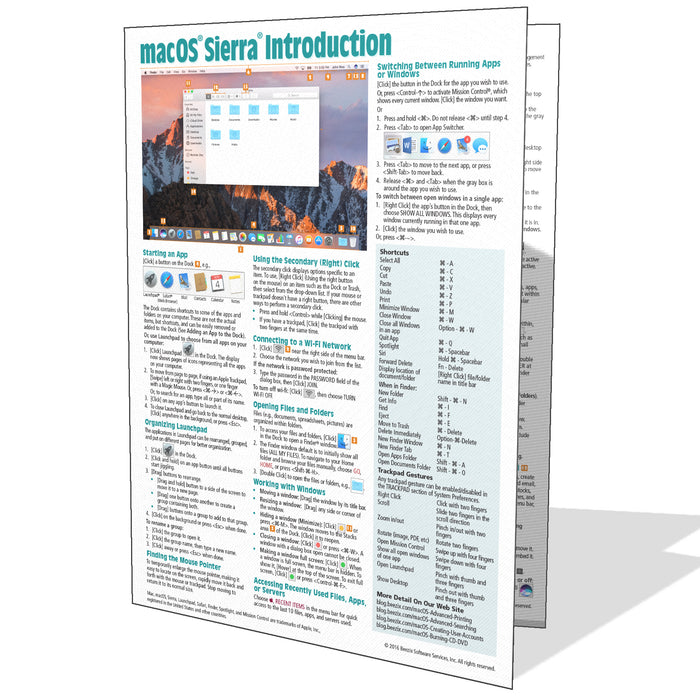
macOS Sierra Introduction Quick Reference
Original price
$5.75
-
Original price
$5.75
Original price
$5.75
$5.75
-
$5.75
Current price
$5.75
ISBN: 978-1-944684-24-2
Quantity Discount
We offer quantity discounts at 50, 100, and 500+ .
Please email: orders@beezix.com
4-page laminated quick reference guide showing step-by-step instructions and shortcuts for how to use macOS Sierra. The following topics are covered:
Starting an App (a Program); Organizing Launchpad; Finding the Mouse Pointer; Using the Secondary/Right Click; Connecting to a Wi-Fi Network.
Opening Files & Folders; Working with Windows; Accessing Recently Used Files, Apps, or Servers; Switching Between Running Apps or Windows; Viewing Two Windows Side by Side; Quitting an App; Quitting a Frozen App; Adding an App to the Dock; Using Stacks; Adding a Printer; Moving the Dock; Hiding the Dock; Customizing the Menu Bar; Showing the Date and Battery Percentage.
Using Special Characters; Using Dictation; Using Text to Speech; Using Automatic Spelling Correction; Capitalization and Period Shortcuts; Using the Dictionary; Setting Text Shortcuts.
Taking Screenshots; Using the File System: Changing Views, Renaming Files or Folders, Sorting Files and Folders, Previewing Files Using Quicklook, Creating a Folder, Selecting Multiple Items, Moving or Copying Files or Folders, Using Tabs in Finder, Quickly Sharing Files or Folders, Deleting Files or Folders, Compressing Files or Folders, Tagging Files or Folders, Adding/Removing Shortcuts in the Finder Window Sidebar; Copying the Pathname for Files/Folders; Using Multiple Displays; Using Spaces (Virtual Desktops).
Searching with Spotlight; Using the Virtual Assistant Siri.
Using Notifications; Using System Preferences; Using Fast User Switching; Adding Internet Accounts; Unlocking Settings; Managing Extensions; Changing iCloud Settings; Converting a File to a PDF; Ejecting Drives, Discs, or Servers; Finding Keyboard Shortcuts for Menu Items.
Installing New Apps: Finding and Installing Apps in the App Store; Updating macOS & Purchased Apps; Other App Sources.
Ending Your Computer Session.
Includes a List of Keyboard Shortcuts, Trackpad Gestures, and links to blog posts for more detailed subjects.
Starting an App (a Program); Organizing Launchpad; Finding the Mouse Pointer; Using the Secondary/Right Click; Connecting to a Wi-Fi Network.
Opening Files & Folders; Working with Windows; Accessing Recently Used Files, Apps, or Servers; Switching Between Running Apps or Windows; Viewing Two Windows Side by Side; Quitting an App; Quitting a Frozen App; Adding an App to the Dock; Using Stacks; Adding a Printer; Moving the Dock; Hiding the Dock; Customizing the Menu Bar; Showing the Date and Battery Percentage.
Using Special Characters; Using Dictation; Using Text to Speech; Using Automatic Spelling Correction; Capitalization and Period Shortcuts; Using the Dictionary; Setting Text Shortcuts.
Taking Screenshots; Using the File System: Changing Views, Renaming Files or Folders, Sorting Files and Folders, Previewing Files Using Quicklook, Creating a Folder, Selecting Multiple Items, Moving or Copying Files or Folders, Using Tabs in Finder, Quickly Sharing Files or Folders, Deleting Files or Folders, Compressing Files or Folders, Tagging Files or Folders, Adding/Removing Shortcuts in the Finder Window Sidebar; Copying the Pathname for Files/Folders; Using Multiple Displays; Using Spaces (Virtual Desktops).
Searching with Spotlight; Using the Virtual Assistant Siri.
Using Notifications; Using System Preferences; Using Fast User Switching; Adding Internet Accounts; Unlocking Settings; Managing Extensions; Changing iCloud Settings; Converting a File to a PDF; Ejecting Drives, Discs, or Servers; Finding Keyboard Shortcuts for Menu Items.
Installing New Apps: Finding and Installing Apps in the App Store; Updating macOS & Purchased Apps; Other App Sources.
Ending Your Computer Session.
Includes a List of Keyboard Shortcuts, Trackpad Gestures, and links to blog posts for more detailed subjects.